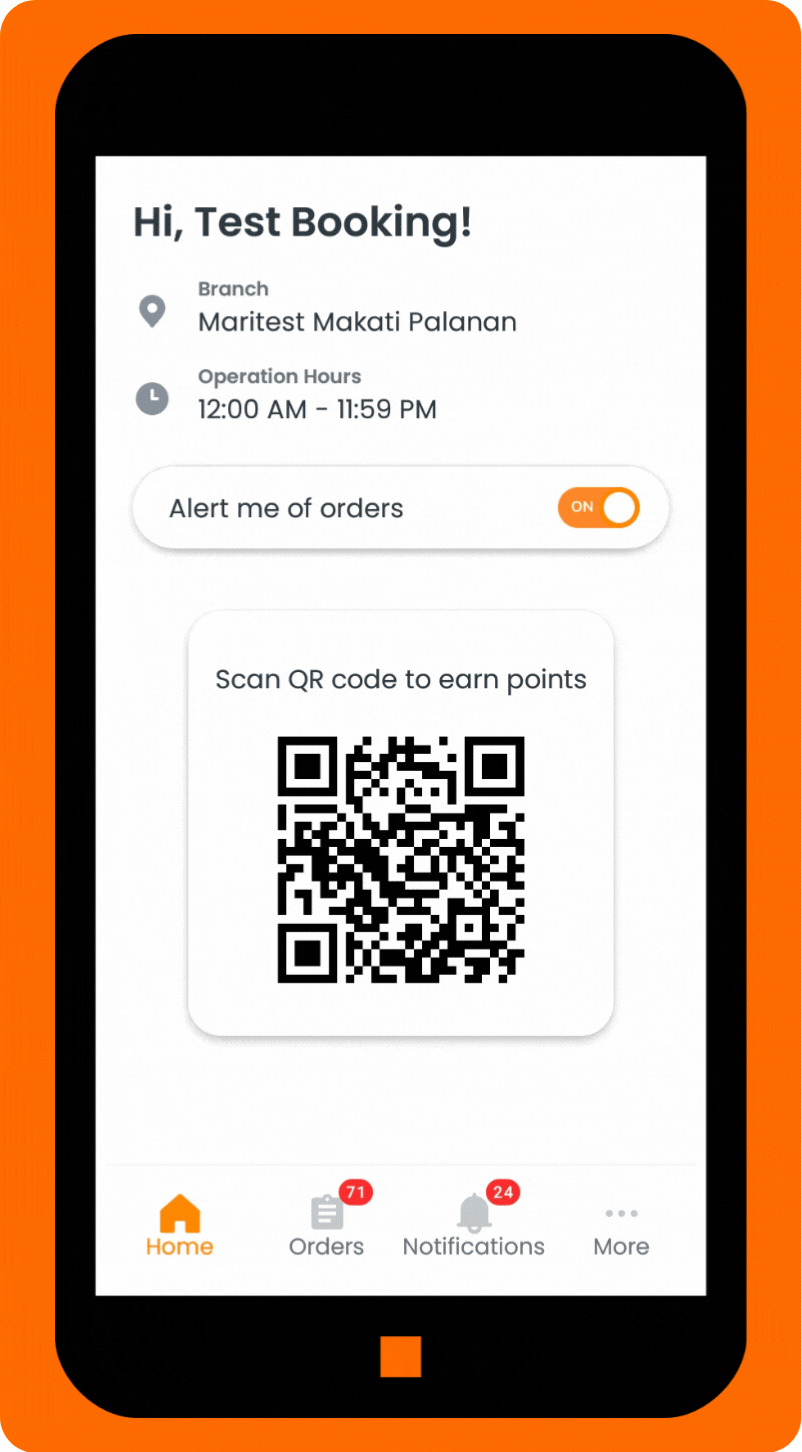Managing Product Inventory for the Specific Branch
All Products tagged to your branch are available for adjustment in the E-Store Products portion of your Merchant Mobile App. From here, you can adjust the total inventory count of a product and change the product’s visibility on your eStore. If a product’s visibility is toggled off, then it will not show up in the Customer App.
In this article:
Updating The Number of Remaining Stocks
To update the number of remaining stocks:
-
Go to More tab.
-
From this page, select E-store Products to see all the products tagged to your branch.
-
Choose the product/s you want to edit.
-
Input the number of available stocks or the remaining quantity.
-
Click SAVE CHANGES.
-
Click Yes in the confirmation prompt.

Hiding And Unhiding Items
To hide or unhide items:
-
Go to More tab.
-
From this page, select E-store Products to see all the products tagged to your branch.
-
Choose the product/s you want to edit.
-
Toggle the Visibility option to hide/unhide the item.
-
Click SAVE CHANGES.
-
Click Yes in the confirmation prompt.