Punch Card – Campaign QR Code: Print and Preview on CMS
In the CMS, you can easily access and manage the QR code for your Punch Card campaign through the Print icon. This feature helps you promote your campaign both digitally and offline by allowing customers to scan and join.
Accessing the QR Code on CMS
- Go to your Punch Card campaign on the CMS.
- Click the Print icon located beside your campaign name or in the campaign actions.

- A QR Code Preview window will open.

What You Can Do in the QR Code Preview:
- Preview the QR Code
Quickly view how the QR code will appear when printed or shared. - Download the QR Code
Click the Download button to save the QR code image. You can use this for:
- Posters or flyers
- In-store displays
- Digital channels (email, social media, etc.)
- Email blast
- Posters or flyers
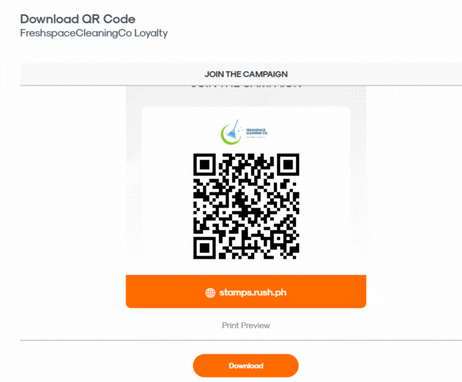
- Campaign Link Access
Click the stamps.rush.ph button on the preview and copy the redirect link to:
- Share the campaign via messaging apps
- Add to your website or online store
- Share the campaign via messaging apps

Important Notes:
- This QR code is unique to each Punch Card campaign.
- Customers can scan the QR code to directly join the campaign.
- Ensure the QR code or link is visible and accessible in your customer touchpoints.
