You can reset your password if you have forgotten it, or if you simply prefer periodically nominating a new one for added security.
In this article:
Resetting Your Forgotten Password
To reset your forgotten password:
-
Go to the RUSH CMS login page.
-
Click Forgot your password?
-
Enter your registered email address.
-
Click Reset Password.
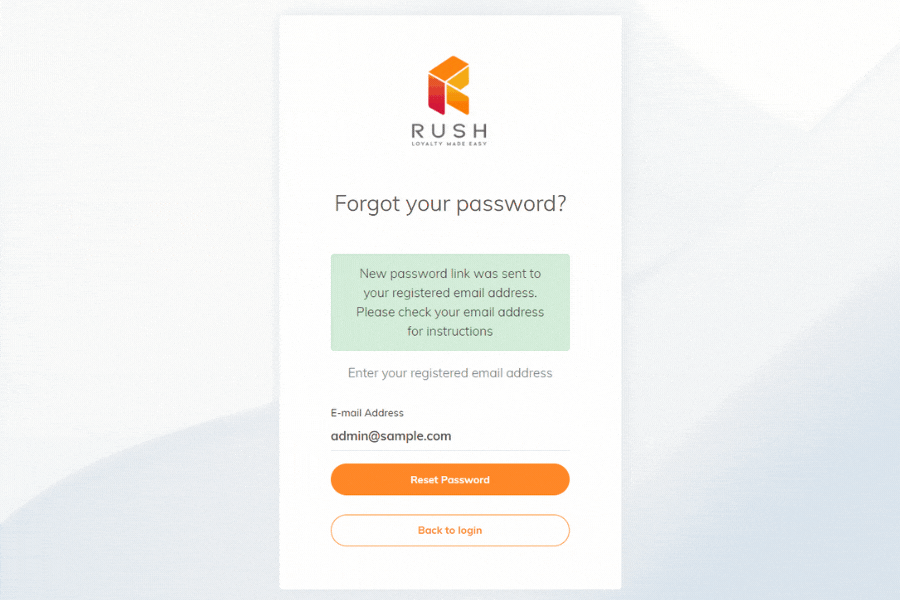
The system will automatically detect whether the email address you entered is registered/valid or not. Once the email address has been verified, you will receive a confirmation that a new password has been sent to your email address. If the email address provided is not registered or valid, the password reset request will not push through.
-
Check your email and retrieve your temporary password (Email subject: Password Mail).
-
Go back to the login page and click Back to login.
-
Input your email address and the temporary password sent to your email.
-
Click Login.
-
Input your temporary password.
-
Nominate a new password and confirm.
-
Click Update.
Replacing your temporary password is required before you can proceed with any other action on the CMS.
Once you have successfully reset your password, a password reset confirmation will be sent to your email address.
Changing Your Password
In this digital era, information is easily accessible online- and potentially, so are your personal or sensitive data. That’s why it is recommended to change your passwords regularly to safeguard your data from cyber breach, minimize potential overuse of saved passwords across multiple devices, and prevent unauthorized access to your accounts.
To update your password:
-
Go to Account Settings.
-
Go to the Security tab.
-
Input your current password.
-
Nominate a new password and confirm.
-
Click Update.
Once you have successfully reset your password, a password reset confirmation will be sent to your email address.
Note: If you did not request for a password reset but received an automated email confirming your password reset request with your temporary password, we recommend changing your password immediately.

