Managing Your Customers' Orders
All orders placed online by your Customers to your branch will be visible on the Orders tab.
With the exception of delivered and cancelled orders, all orders are grouped according to status within this tab, which are shown at the top portion of the screen:
-
Pending- all new, unprocessed orders
-
In Process- orders that are ongoing preparation
-
For Dispatch- orders that are ready to be delivered or are currently being delivered to the customer
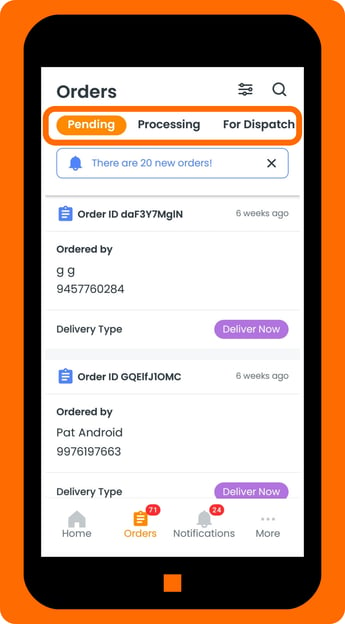
Other order statuses include:
-
Delivered- order is received by the customer. Once this is selected, an order is considered completed. No further changes can be made from this point.
-
Cancelled- order is cancelled by the merchant or the customer (if enabled).
Delivered and Cancelled orders can be viewed from the Order History, accessible from the More tab.
The upper portion of the screen also shows the number of new orders, which are all listed under the Pending status tab by default. The new orders can also be seen on the Notifications tab.
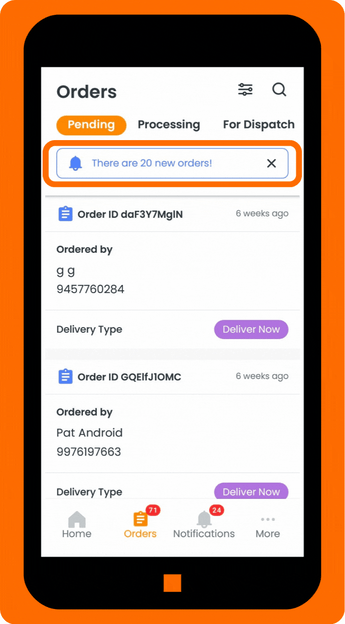
In this article:
Managing Orders and Changing Order Status
To manage orders and change the order status:
- Click on the Order Card to see the order details.
- The Order Summary tab displays the complete details of the Customer’s order. (Tip: you can also contact the customer via the mobile number displayed in this view)
- You can also switch to the Order Items tab to display all the items and the breakdown of total order cost.
- Select the appropriate Preparation Time needed for you to handle the Customer’s order. This option is only available for orders which are still in the Processing status.
- Update the Order Status by choosing the appropriate status from the dropdown menu.
- By default, Pending orders will be changed to Processing upon update, unless a different order status is selected.
- Dispatching orders using in-house or third-party logistics are only applicable to those with either Processing or For Dispatch status.
- Click Save Changes.
The orders will be moved under its new status group as soon as its status is changed.
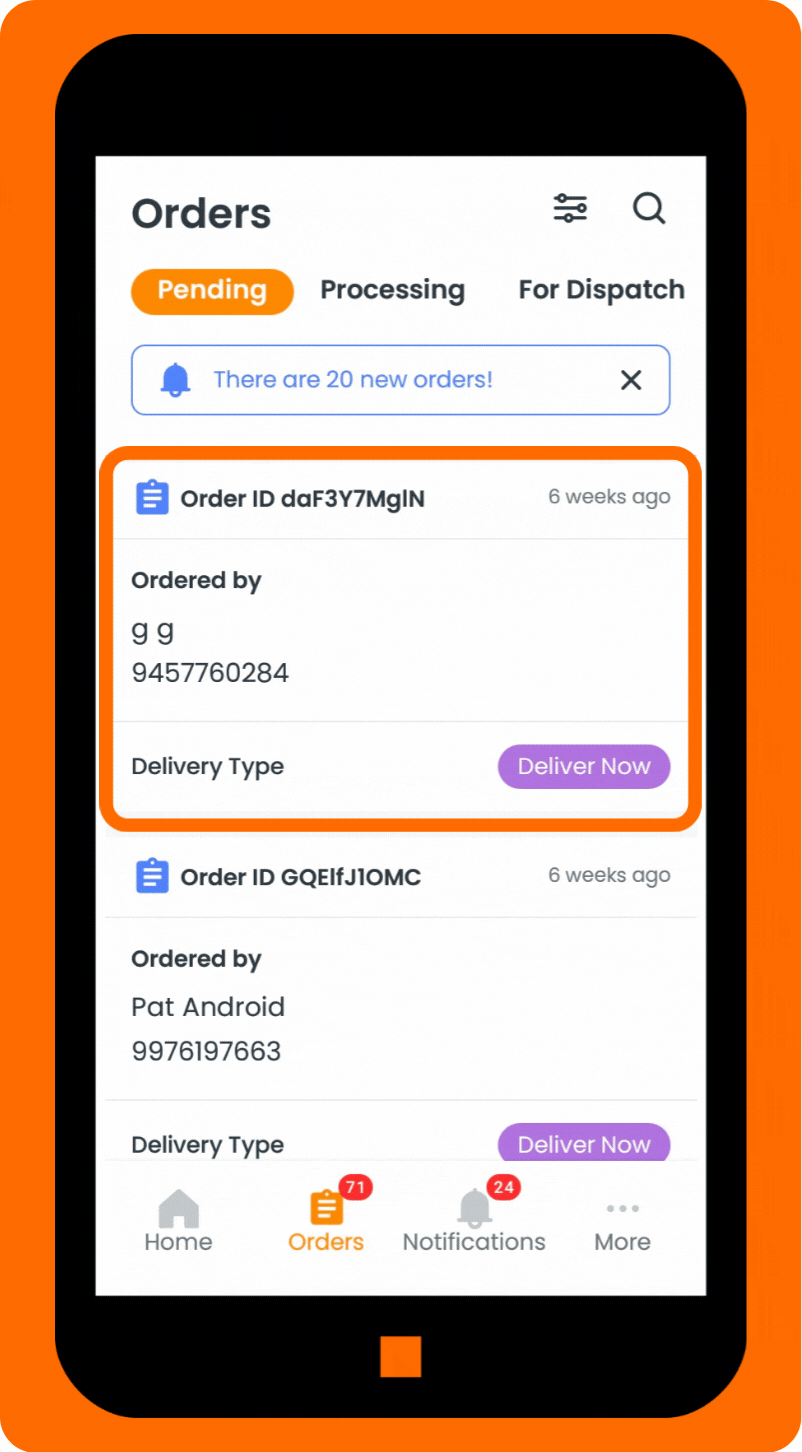
Fulfilling Orders via Third Party Logistics (3PL)
Delivering orders is the final and crucial step in ensuring that your products reach your customers quickly and efficiently.
For merchants who do not have their delivery services, orders can be fulfilled through a 3PL fully integrated into the RUSH platform.
Click here to learn more about our integrated logistic partner and how to book or cancel a delivery rider.
Receive Real-Time Notifications in the Merchant App
To stay updated and never miss an order, make sure your notification settings are fully enabled:
Enable “Alert Me of Orders”
- On the Home page, make sure the “Alert Me of Orders” toggle is turned ON.
- This setting allows the app to send real-time alerts whenever a new order is received.
Confirm Branch Assignment for the Employee
- From the Home page, navigate to Brand and Branch.
- Check that the employee’s assigned branch is enabled by ensuring the corresponding checkbox is selected.

