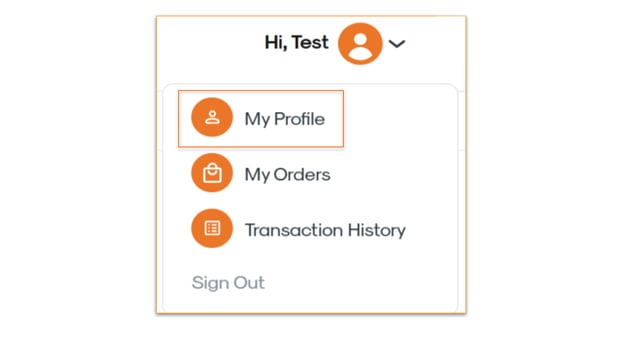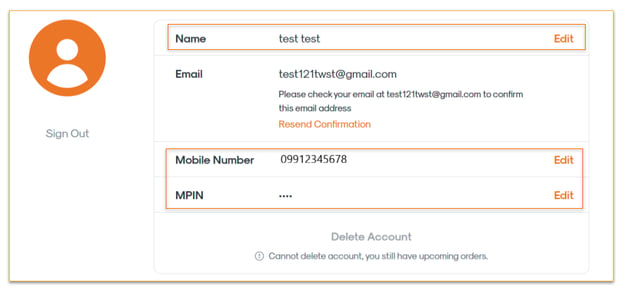Managing Customer Profile Details in CMS
You can easily update your customers’ profile details directly in the CMS. This helps ensure that customer records are always accurate and up to date.
How to Update a Customer Profile via CMS
- Login to your CMS account.
- Go to Customers Module > Customers Submodule.
- Use the search bar to find the customer by their mobile number.
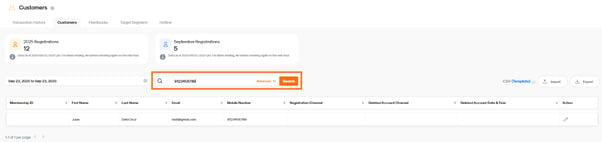
- On the right-hand side of the customer record, click the pencil (edit) icon.
- Update the necessary details under Basic Information, such as:
- First Name
- Last Name
- Membership ID No.
- Gender
- Civil Status
- Birth Date
- Address (Address 1, Address 2, City, Province, Zip Code)
- Click Save to apply the changes.
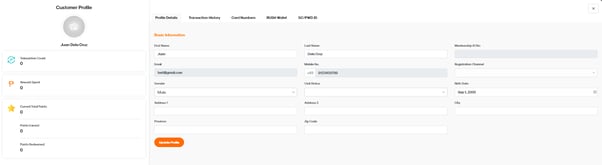
Important Notes
Email Address & Mobile Number
These fields cannot be updated directly in the CMS.
If a customer wants to change their details:
- Via Customer App
- Customers can update their name, MPIN, email address and mobile number directly in the app.
[See full guide here]
- Via Web (without the app)
- Customers can update their mobile number, name, MPIN under the Profile tab (top-right dropdown menu).
- For email address changes (Web-only users): These must be requested through your Account Manager if your subscription does not include access to the customer app.